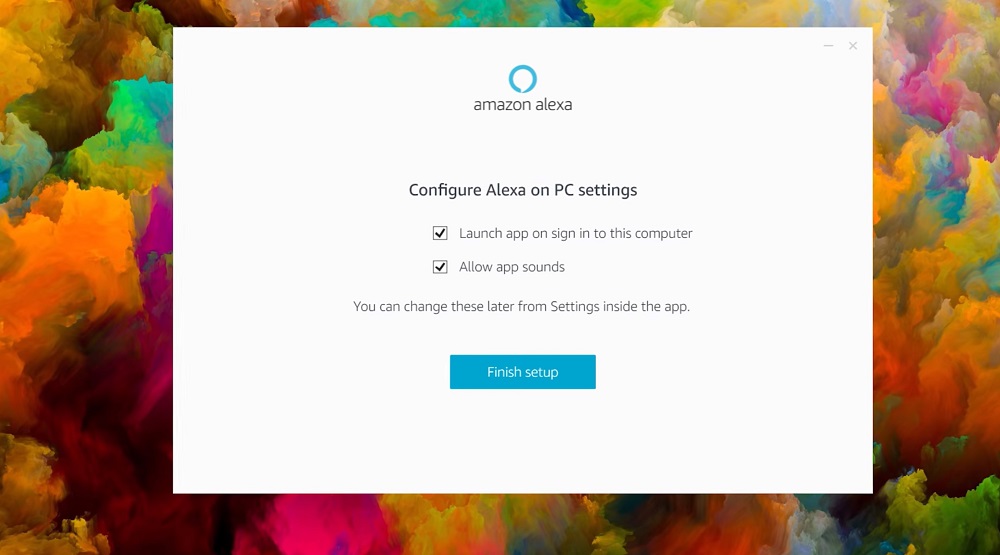Amazon has developed and released an Alexa application for Windows 10. In this guide, we are going to walk you through everything you need to know about this Alexa application, including the features that it offers, how to use these features, and the benefits that those features offer.
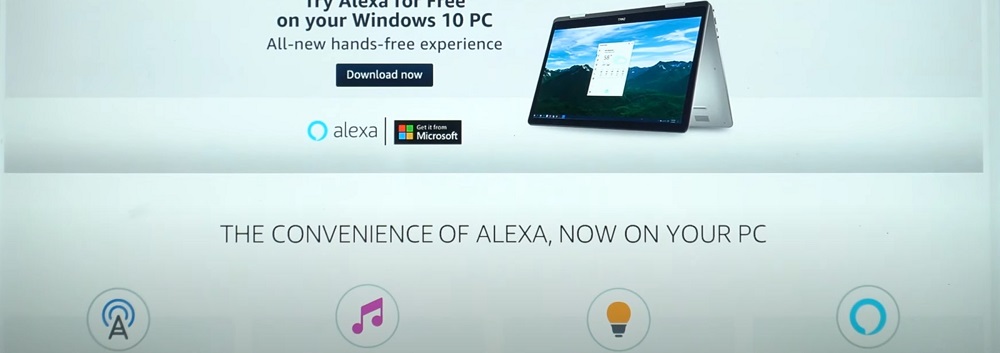
What Is Alexa?
Alexa is a piece of software that Amazon has built into a wide variety of devices. Every variant of the “Amazon Echo” has Alexa built into it. But, along with that, more and more devices are coming with Alexa built-in.
The reason more and more devices are coming with Alexa built-in is because Alexa is one of the most powerful and effective virtual assistants that you can use. You can, using just your voice, ask Alexa almost any question, and Alexa will respond. You can, using your voice and the connectivity that certain smart home devices allow for, ask Alexa to turn on your robot vacuum and to adjust your thermostat.
Those are just some of the many possibilities that Alexa allows for. Alexa is one of the most powerful and versatile virtual assistants on the market, and Alexa offers tremendous convenience and ease.
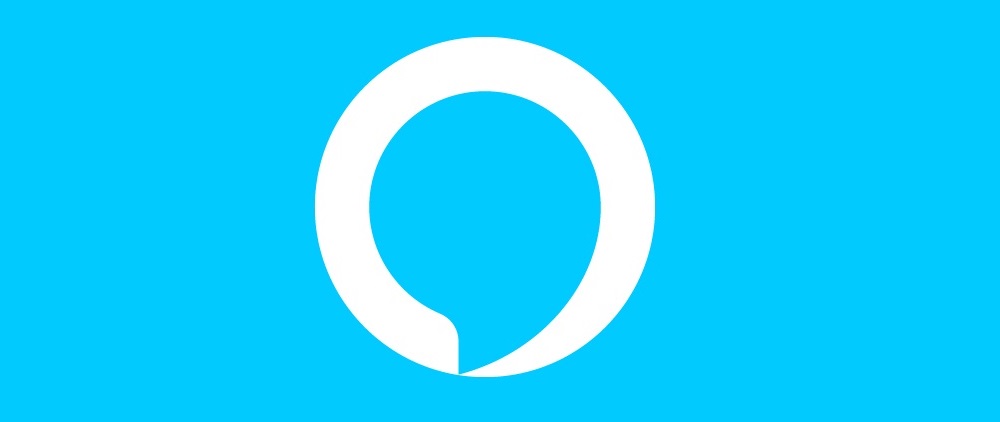
How Can You Download The Windows 10 Alexa App?
Every Windows 10 computer comes with built-in access to the Microsoft Store. All you must do, to obtain the Alexa application, is go onto the Microsoft Store, search for “Alexa”, and then download the application. After the application is finished downloading, you can click on its icon and the application will turn on.
To make full use of the application, though, you will have to go through a few more steps. The most important step is that of logging into Amazon. Right after you log into Amazon, you can connect your Windows 10 PC to Alexa. Then, after doing so, you get to choose if you want to use Alexa completely hands-free or, instead, if you want to push a button that will activate your mic and, in turn, allow you to use Alexa.
After all of those steps have been completed, you can begin using Alexa on your Windows 10 PC.
What Does The Alexa App Offer?
The Alexa application offers everything that you would expect an Alexa application to offer. But, with that being said, there are a couple of features that the Alexa application doesn’t offer. For some, being unable to use these features may be a dealbreaker.
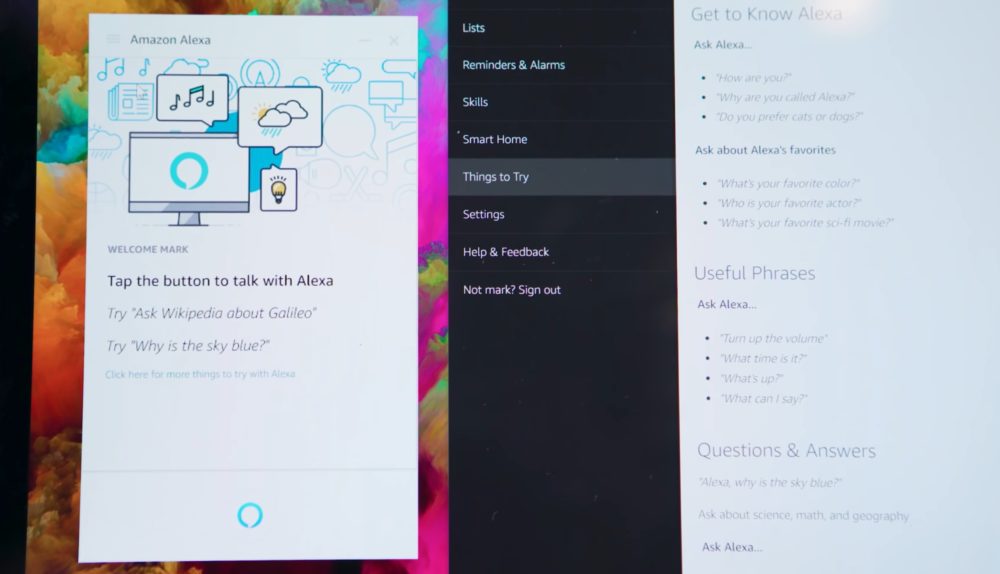
Even though the Alexa application does not include a couple of key features, it does include just about every other feature. By speaking into your mic, you can ask Alexa about the current traffic conditions, what next week’s weather is expected to be, new restaurants that have opened up in your neighborhood; among many other possibilities.
Of course, that isn’t all you can do. You see, Alexa also has access to a wide variety of other services and applications. Because of this connectivity, you can ask Alexa almost any question, and Alexa will give you an answer. Along with that, you can command Alexa to play a certain piece of music or a specific podcast episode.
To make your life a little more organized, you can use Alexa to create a to-do-list or a detailed calendar for the next couple of months. If you have any smart home devices that are connected to Alexa, you are able to use those devices with the Alexa application.
The sheer number of possibilities that Alexa offers is truly limitless. As mentioned earlier, though, there are several limitations. These are simple limitations that won’t greatly affect your experience – most likely – but they may be annoying or irritating.
Unlike a regular Alexa device, you cannot use the Alexa application to compose text messages – whether through SMS, Messenger, Instagram, or any number of other texting services – or emails. A regular Alexa device makes it easy for you to compose text messages and emails, but you cannot do so with the Windows 10 Alexa application. You can, however, ask Alexa to take you to your email inbox and, upon asking, you will be taken to your inbox.
Beyond that major limitation, the Alexa application for Windows 10 offers everything that a regular Alexa device offers. Because of this, if you don’t mind not being able to compose texts and emails with Alexa, then the Alexa application may just be a great application to download.
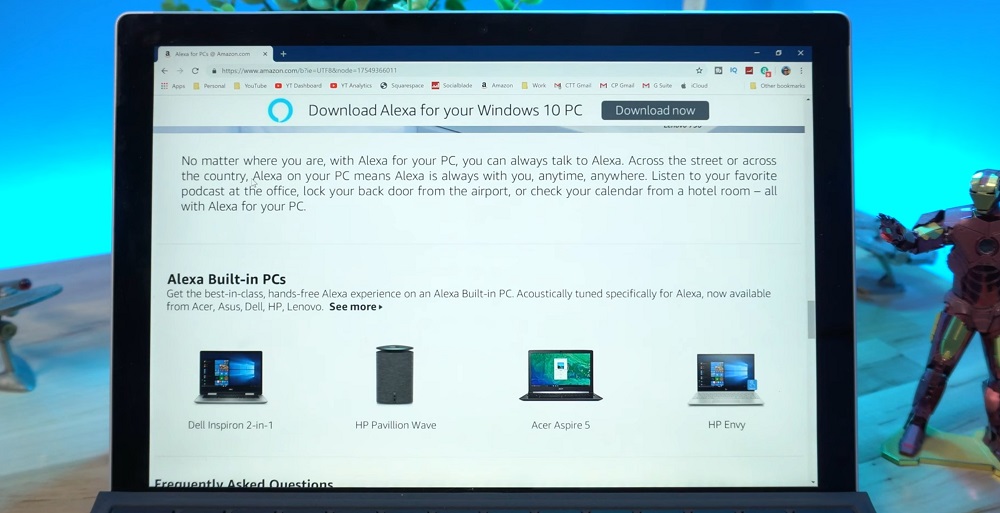
How Can You Use The Alexa App?
For you to use the Alexa application, you must first choose how you speak to Alexa. As mentioned earlier, you can choose a “press-to-speak” function, which allows you to press a button and then speak to Alexa. But, if you want a more hands-off experience, you can choose the other function, which lets you just speak into your mic and talk to Alexa directly.
Everytime you use Alexa, you will need to first say “Alexa”. By saying “Alexa”, before you give Alexa a command, you activate Alexa. But, if you don’t say “Alexa”, then you aren’t speaking to Alexa and your command will not be performed.
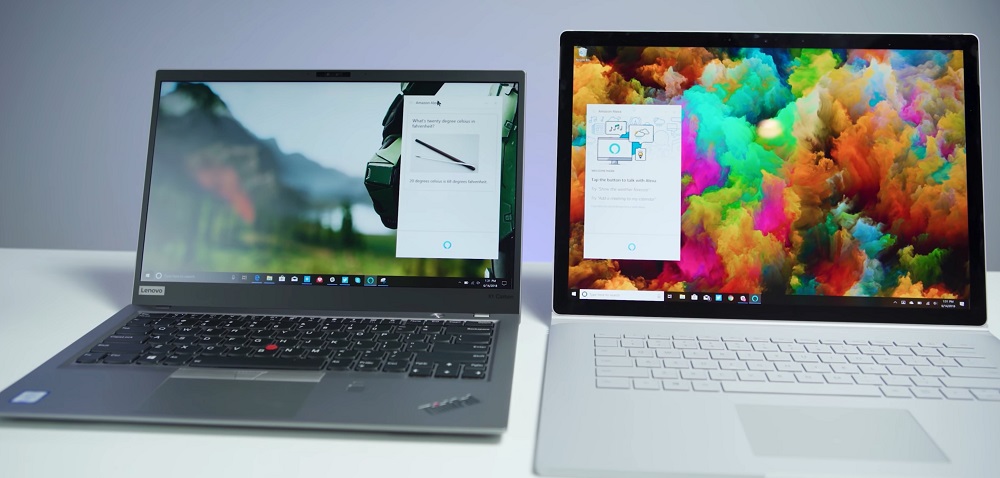
Alexa responds to a wide variety of commands. As long as you say “Alexa” before making your command – it doesn’t matter if that command is a question or statement – Alexa will respond. But, there are some commands that you will, more likely than not, use far more than others.
Some of the most popular commands are “Alexa, turn up/turn down the volume”, “Alexa, what’s the weather supposed to be like today?”, “Alexa, set an alarm”; among many others. These commands allow you to perform certain functions in a completely hands-off manner. Just tell Alexa what you want to do, or what you need done, and Alexa will do so.
Every now and then, Alexa may say “I don’t know what you mean”, or something to that extent. If that happens, you will need to repeat your command or word it differently so that it’s easier to understand.
Conclusion
In the end, the Windows 10 Alexa application is absolutely fantastic. If you are looking for an easy and functional way to use Alexa on your PC, then it’s a must-download!